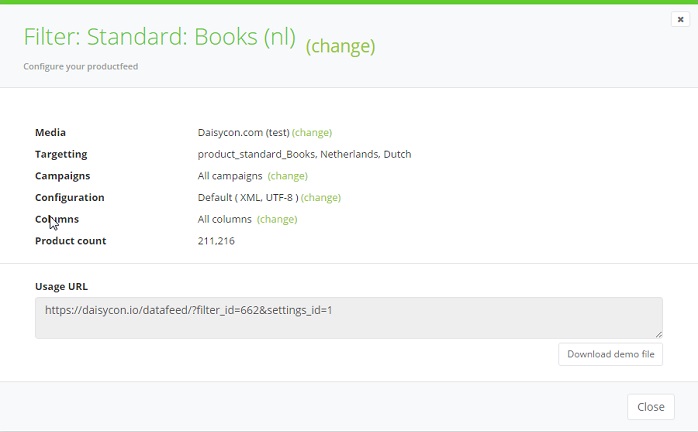Retrieving a Standard
Retrieving a Standard
1. Select your standardisation
Select the target country of the campaign, the language of the feed and the standardisation.
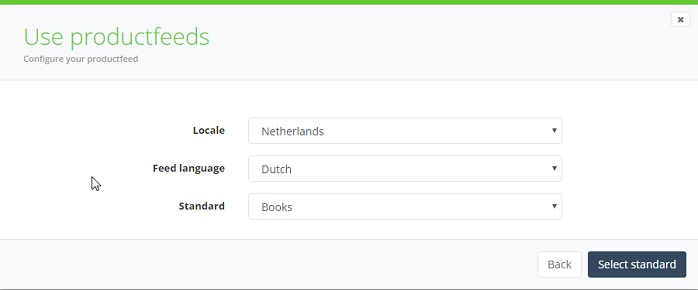
2. Select your media
Select the media where you want to use the products.
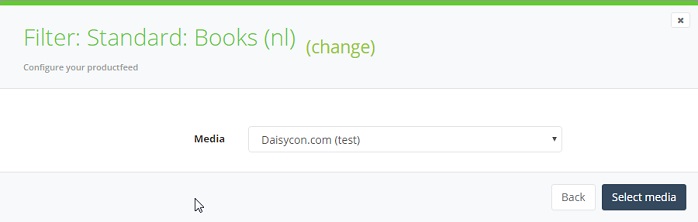
3. Copy the feed URL
The basics of your configuration are ready! You can copy and paste the feed URL and copy the products into your database. When selecting a standard Daisycon sets the configuration to XML, UTF-8, all campaigns (in the selected standard) and all columns. Hitting the button ‘Download demo file’ will give you 20 products so you check if the configuration is the way you like it…
If you want your data in a different way, simple select ‘Change’ and configure it the way you want. You can select specific campaigns, formats (XML, CSV, JSON), encoding (UTF-8, ISO-8859-1, ASCII and more) and the columns you want. You can even change the names of the columns into the desired names you want it…