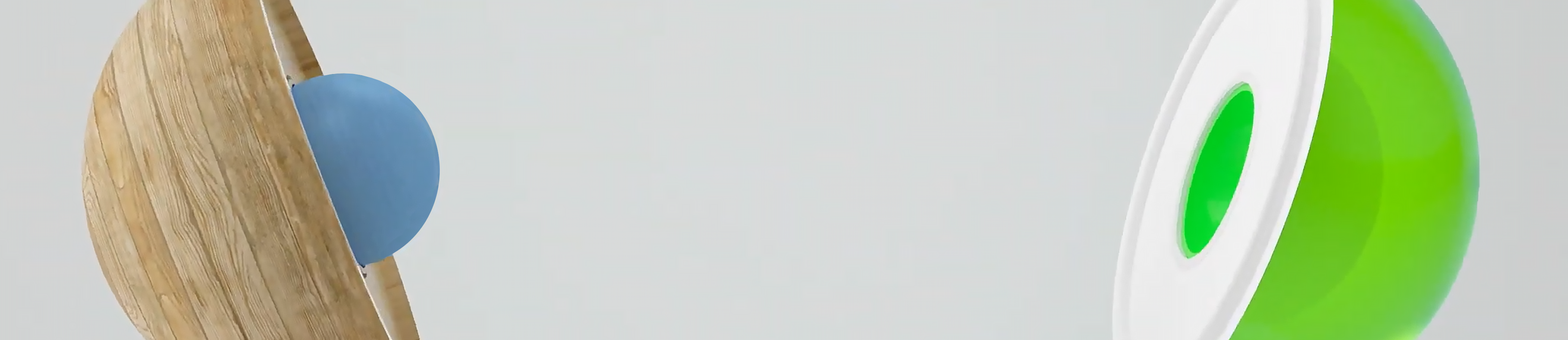Affiliate Marketing Guide Part 6
- Widgets & comparison tools
Dato for publisering:
Table of contents › 1. Introduction › 2. Register your publisher account › 3. Start promoting › 4. Transactions & payout › 5. Customise you MyDaisycon account › 6. Widgets & comparison tools
Daisycon widgets
We offer a variety of widgets that allow you to make use of additional features without having a great deal of knowledge about and experience with programming and website building. As a new publisher, you can use them to develop your website by, for example, adding a comparison tool that allows you to promote multiple campaigns at once. This enables you to get started fast and effectively.
All our comparators can be found here. Although placing a comparison tool is easy, and it immediately provides you with good content, a website with only our comparison tool(s) is not the objective. Make sure you build relevant content around them in the shape of text and images. Advertisers will generally not approve you for promoting their campaign if you only show a comparison tool without other content.
You can find all available comparison tools on our website.
▲ Back to the table of contents
How to use our comparison tools
If you have completed your publisher account and have verified and approved media, you can immediately place the comparison tools on your website. Here’s how to do that:
- When using our comparison tools, it is not necessary to subscribe separately for each campaign in the comparison tool. You do need to subscribe to the affiliate programme of «vergelijkers.daisycon.com» (once for all comparison tools);
- After you have been approved as a publisher, you will need to retrieve your media ID. You can find this in the menu «settings» – «media»;
- Next, click on «Widgets» in the left-hand menu and select the comparison tool you want to use;
- Read the conditions carefully, accept them and click on «Configure tool» to customise it for your media;
- In the generator, enter the ID of the media on which you wish to place the comparison tool, after which the code you need to use is automatically generated;
- Embed the code into the HTML of your website.
TIP
▲ Back to the table of contents
That’s it!
You’ve read our entire affiliate marketing guide! You should now understand the basics of affiliate marketing: You know how to register your media, how to subscribe to specific campaigns, where to find banners, text links and product feeds in MyDaisycon and how to add them to your media.
You are also familiar with the different stages of transactions and you know how the payout process is handled.
Finally, you know how to make your life as a publisher easier by setting up your dashboard exactly the way you want it and you know how to use our widgets and tools.
One final piece of advice: Use our FAQ
If you get stuck or can’t find what you need right away, you can always consult our FAQ. Chances are that the answer to your question is already there.
Can’t figure it out? Send a ticket to our support team. Click on «Support» – «Create ticket» in MyDaisycon and choose Support. Our support team aims to answer your question within two working days, but in most cases, it will be even faster!
Good luck with promoting our campaigns!