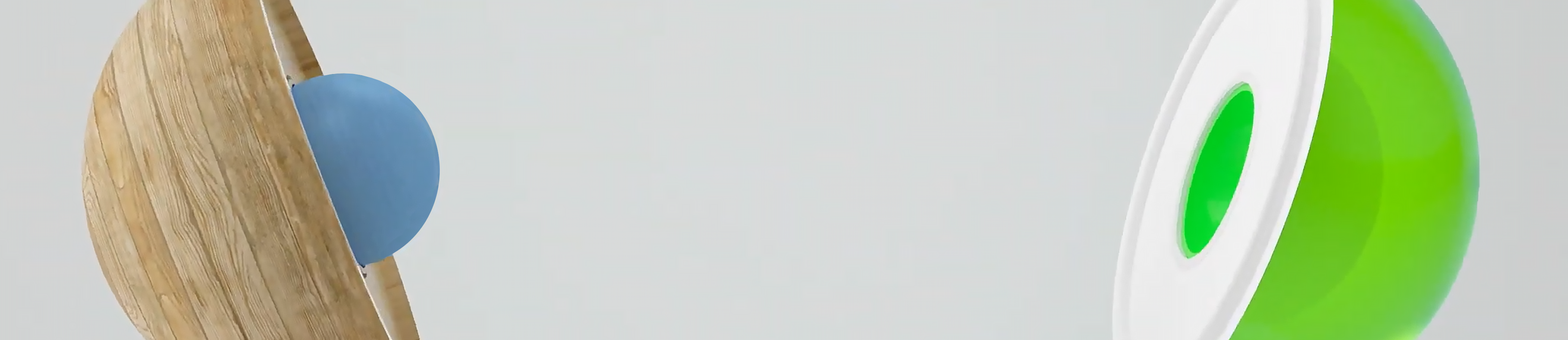Affiliate Marketing Guide Part 4
Transactions & payout
Datum van publicatie:
Table of contents › 1. Introduction › 2. Register your publisher account › 3. Start promoting › 4. Transactions & payout
Transactions and validation
As soon as a transaction is made by means of an affiliate link or banner on your media, you will see it immediately in MyDaisycon under the tab ‘Transactions’. A transaction passes through several stages: ‘open’, ‘approved’ or disapproved. A new transaction is registered as ‘open’. This means that the advertiser has not yet approved the transaction. An advertiser generally has two months to do so. In practice, this will often be faster than that. As soon as the advertiser has verified the transaction, the status changes to approved or disapproved.
A transaction can be disapproved for several reasons. The most common reasons for a transaction to be disapproved by an advertiser are:
- The purchased product has been returned.
- The payment for the product or service has not been made.
- The product or service has been cancelled.
- The transaction was registered twice.
- Incorrect details have been left which make the purchase of the product or service invalid.
This last point mainly occurs in lead campaigns where, for example, one has to fill in data for a newsletter. If these details are incorrect or false, such as a non-existent email address, the lead is not valid and the advertiser disapproves the transaction.
In many cases, the reason for the transaction being disapproved is mentioned. If this is not clear to you, you can always create a support ticket for the advertiser in question using our ‘support’ page.
▲ Back to the table of contents
Your first payout
Once transactions are approved by the advertiser, the payout process starts. Depending on the payout plan you have chosen (see part two of the affiliate marketing guide) you can almost expect your first payout at this point.
Prior to your first payout, you will receive a notification when the payout threshold has been reached and the balance in the account has been released for payout. You then need to request your first payout. This is only necessary for the first time, after which the process is automated. You can request a payout in your account by clicking on ‘Settings’ followed by ‘Balance’. You will find your financial summary there as well. You can see whether there are any upcoming payouts available and what the status is of your balance that has not yet been paid.
There is a minimum payment threshold of €25. Do you want to raise the threshold? Go to ‘Settings’ – ‘Account’, and click on ‘ Payout settings ‘. Click on ‘Automatic payout in Euro’ and raise the threshold to the desired amount.
If you have a business account you can download the invoices at ‘ Financial’ – ‘Payouts’. Read more about VAT and what this means for you in our FAQ.
TIP
▲ Back to the table of contents
Short summary
- You know the different stages a transaction passes through.
- You understand that advertisers validate all transactions.
- You also know the possible reasons for declining a transaction.
- You know when you will be paid and how to request your first payment.
- You know where in MyDaisycon you can find information about this.
If this is correct, you’re now ready to continue with part five of our Affiliate Marketing Guide. In part five we will show you how to personalise your publish dashboard and configure the different modules that are available.